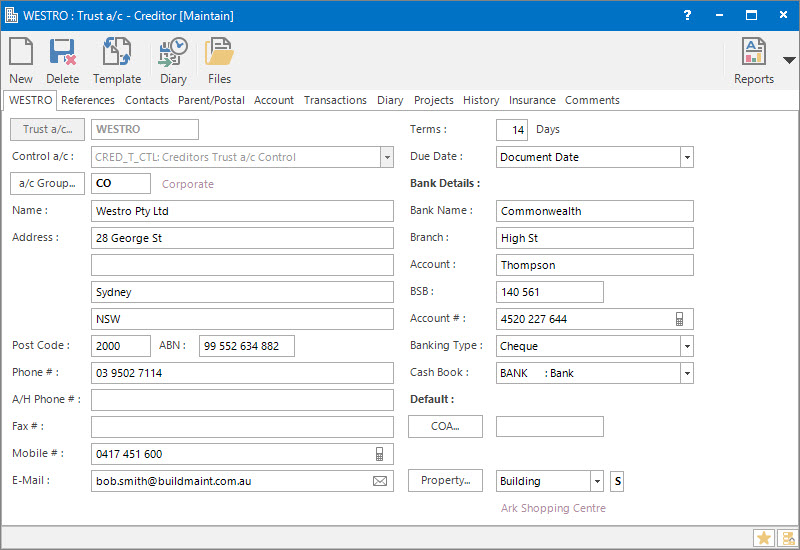
Menu
| System | > | Bond and Trust Accounts | > | Trust a/c |
Mandatory Prerequisites
Prior to creating a Trust Creditor Account, refer to the following Topics:
Screenshot and Field Descriptions: Trust a/c Tab
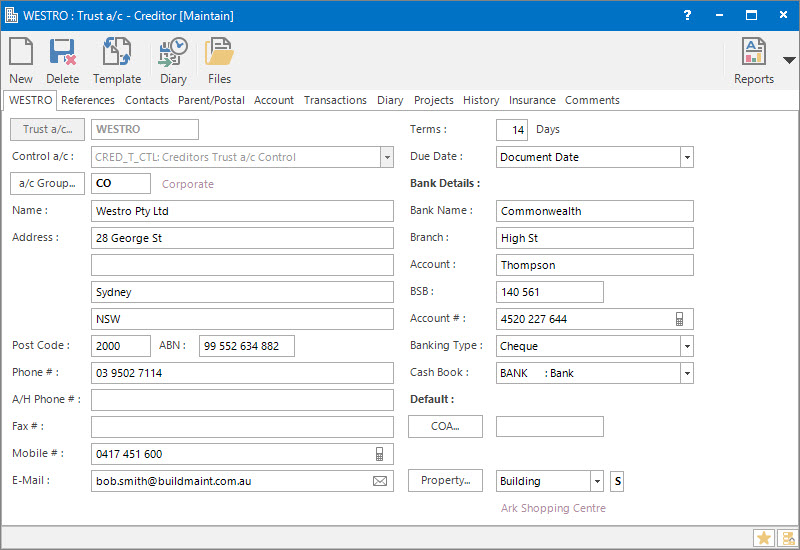
Trust a/c: this is the primary identifier for the Trust Creditor a/c.
Control a/c: this is the Debtors or Creditors Control Chart of Account.
In the case of a Trust Creditor a/c this must be a Creditors Control.
Group: this determines the Group that the record belongs to. Groupings are useful in searches and reports.
Name: this is the friendly name given to the Account.
Address / Post Code: this is the address for the Account. This address will be used for billing unless an alternate Postal Address / Post Code is entered on the Parent/Postal tab.
ABN: this is the Australian Business Number for the Account.
Phone #: this is the phone number for the Account.
A/H Phone #: this is the after hours phone number for the Account.
Fax #: this is the fax number for the Account.
Mobile #: this is the mobile phone number for the Account.
E-Mail: this is the e-mail address for the Account.
Terms / Due Date: these fields combined determine the calculation for the Due Date field on manually entered transactions. In the Terms field enter the number of days after the selected Due Date option the Due Date should be. The options for Due Date are:
- Current Date - today's date.
- Document Date - date specified on the document received.
- Next Period Due Date 1 - date specified in the Due Date 1 field setup for the next Accounting Period.
- Next Period Due Date 2 - based on Due Date 2 setup for the next Accounting Period.
- Transaction Date - date entered for the Transaction.
If 14 is entered into Terms and Current Date is selected in the Due Date field the Due Date on a transaction entered on the 10th March will be automatically calculated as 24th March.
Bank Name: this is the name of the Bank.
Branch: this is the name of the Branch.
Account: this is the name of the Account.
BSB: this is the BSB number of the bank account.
Account #: this is the number of the bank account.
Banking Type: this is the preferred banking type for the Account. Examples are Cheque, Direct Deposit, Cash, etc.
Cash Book: this is the default Bank Account that will be used when a cash transaction is entered for this Account.
COA: this is the default chart of account that will be used when a transaction is entered for this Account.
Property: this is a drop down list for the selection of the default Property / Lease entity that will be used when a transaction is entered for this Account. Select a value from the drop down list and the appropriate field will be displayed for entry of the Property / Lease ID.
Screenshot and Field Descriptions: Parent / Postal Tab

Parent: this is the ID of the Parent Account.
Address / Post Code: this is an alternative Postal Address if different from the primary address on the main Tab.
Parent + Descendants table: this table will contain hierarchical rows representing the selected Account plus any Descendants , Sub Descendants, etc.
Screenshot and Field Descriptions: Transactions Tab

Selection:
Outstanding: select to show all transaction entries with an outstanding balance.
All: select to show all transaction entries.
Active Repeats: select to show all Repeat Transactions where today's system date is less than the Transaction's Until Date.
Transaction Entries table: this displays rows of selected transaction entry details.
Double clicking a row will navigate to different areas of the system based on the column the cursor is on:
- [D] (Transaction Details) - clicking this opens the transaction in the Transaction Navigator application and shows the Transaction Details tab.
- [P] (Parent Transaction) - if there is an icon showing in this column this transaction is part of a Parent transaction. Clicking this opens the Parent transaction in the Transaction Navigator application and displays it and all its Child transactions in the Results tab.
- [H] (Transaction History) - if there is an icon showing in this column this transaction is allocated to other transactions. Clicking this opens the transaction in the Transaction Navigator application and shows the Transaction History tab.
- Double clicking anywhere else on the row will open the transaction in its entry screen.
Selecting and highlighting any number of rows will display their totals in the fields below the table.
Selected Balance: this shows the total outstanding balance of all selected transactions.
Selected Original: this shows the total original value of all selected transactions.
Total Balance: this shows the total outstanding balance of all transactions.
Total Original: this shows the total original value of all transactions.
Shared or Site Optional Tabs
Other than Tabs described specifically in this Topic, the following may also be available (depending on Site Settings):
How Do I : Search For and Maintain Entities
These General Rules are described in the Fundamentals Manual: How Do I : Search For and Maintain Entities
How Do I : Add a new Trust Account
How Do I : Modify an existing Trust Account
How Do I : Delete an existing Trust Account
An Account record can only be deleted if there are no other records associated with it. An example of an associated record might be a Transaction entry.
Trust Creditors Accounts are associated with the following topics: